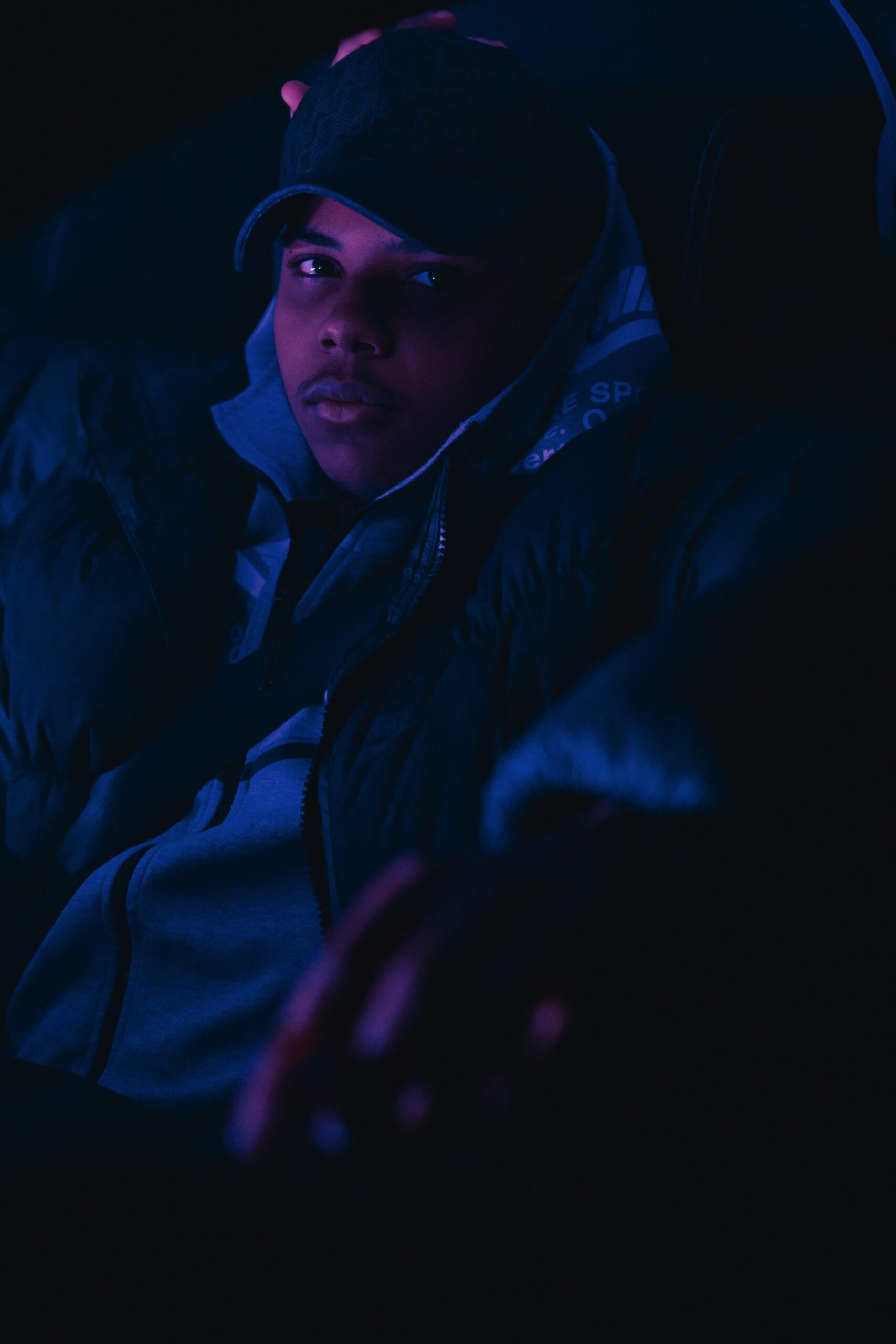Edit Beauty and the Beast Movie Poster Face Swap – The Ultimate Guide
Are you fascinated by movie posters and want to explore creative editing techniques? If so, learning how to perform a “Beauty and the Beast” movie poster face swap is a fun and exciting way to improve your photo manipulation skills. This guide will walk you through the essentials, share step-by-step instructions, and provide practical applications for turning this classic movie poster into a one-of-a-kind piece of art. Whether you’re a beginner or experienced editor, this tutorial will offer valuable insights.
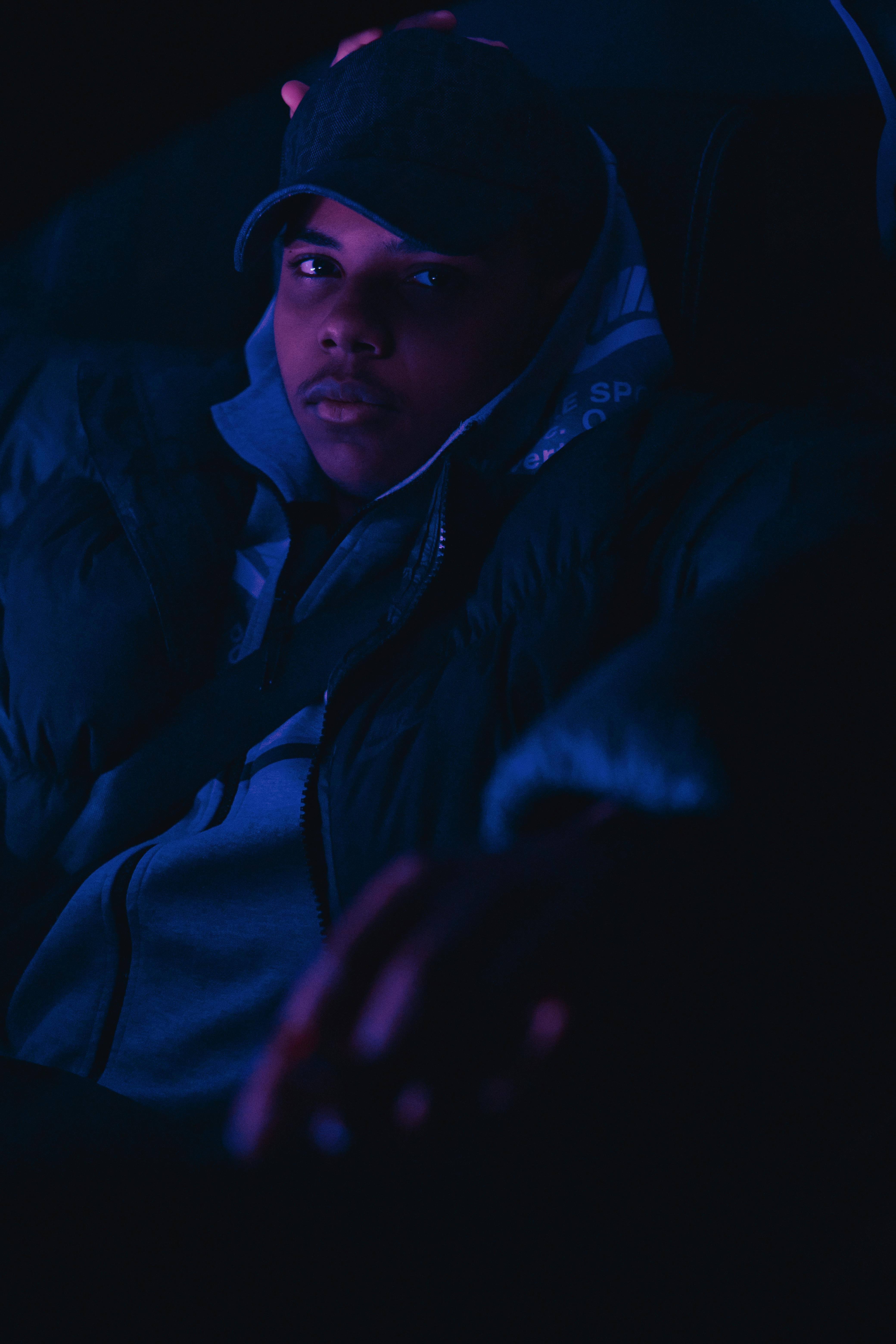
Understanding the Fundamentals of Movie Poster Face Swapping
Movie poster face swapping is a creative process where you replace the faces of the characters in an original movie poster with different faces, often from other movies or famous personalities. The technique is primarily used to produce humorous or personalized versions of popular film art. With the rise of digital image manipulation software like Photoshop, this form of artistic editing has become both a fun hobby and a serious skill for designers and content creators alike.
Understanding the fundamentals of face-swapping is key to producing high-quality edits. It involves understanding the structure of the image, facial proportions, and blending techniques that make the final result look seamless and realistic. This type of editing can be a fantastic way to showcase your skills, whether you’re working on a personal project, a social media post, or just experimenting with visuals for fun.
1.1 Basics of Face Swapping in Image Editing
Face swapping is all about isolating a face from one image and transferring it onto another. To ensure a smooth and realistic transition, it’s important to pay attention to details like lighting, shadows, and skin tone matching. Start by carefully selecting a high-quality source image with clear, visible facial features, and a target poster where the face will be placed.
One common mistake many beginners make is not adjusting the scale of the face to match the poster’s original proportions. When editing, make sure that the face you are adding fits the original dimensions of the poster. If the face is too large or too small, the entire composition can appear unnatural.
1.2 Key Elements to Consider for Realistic Swapping
Lighting and shadow are critical to making a face swap look real. The face you add should reflect the same lighting conditions as the original poster, so take note of the light source in the image. Adjust shadows and highlights accordingly to create a cohesive look. Additionally, make sure that skin tones match by using color correction tools to blend the face naturally into the scene.
Another important factor is the alignment of facial features. Ensuring that the eyes, nose, and mouth are properly aligned will make the face swap appear less jarring. This is where advanced tools like liquify in Photoshop come in handy, allowing you to tweak the positioning of facial elements subtly.
Practical Implementation Guide
Now that we’ve covered the basics, it’s time to get into the practical aspects of how to implement a face swap on the “Beauty and the Beast” movie poster. In this section, we’ll go over the essential steps you need to take to create your own personalized version.

2.1 Actionable Steps to Perform a Face Swap
- Step 1: Choose Your Images – Start by selecting a high-quality “Beauty and the Beast” movie poster and a clear image of the face you want to swap. Make sure both images have good resolution and similar lighting conditions.
- Step 2: Open Images in Photoshop – Open both images in Photoshop (or any preferred photo editing software). Use the selection tools to carefully isolate the face you wish to swap.
- Step 3: Adjust the Face Size – Scale the face to match the size of the character’s head in the poster. Pay close attention to alignment and proportions. Use the transform tools to fit the face perfectly onto the poster.
- Step 4: Blend the Face – Use the masking and blending tools to ensure the face seamlessly merges with the poster. Apply color correction to match the skin tones, and adjust shadows and highlights.
- Step 5: Final Touches – Once the face is blended in, tweak any last details such as lighting, contrast, and sharpness to make the face swap look more natural.
2.2 Overcoming Challenges in Face Swapping
While face swapping can be an exciting process, it also presents some challenges, particularly when you’re trying to make the final result look realistic. Here are some common obstacles and how to overcome them:
- Lighting Mismatch: Sometimes the lighting in the source image doesn’t match the movie poster. Use adjustment layers in Photoshop to tweak the brightness, contrast, and color balance of the face to align with the lighting in the poster.
- Size Discrepancies: If the face is too large or small, use the transform tool to adjust its size. Always keep proportions in mind and avoid making the face disproportionately larger or smaller than the original character’s face.
- Unnatural Edges: If the edges of the face are visible or harsh, soften them using feathering techniques or the blur tool. This will make the swap appear more natural and integrated into the overall image.
Advanced Applications of Face Swapping
Now that you’ve mastered the basics of face swapping, it’s time to explore more advanced techniques that can take your editing skills to the next level. These methods involve integrating additional tools and creative approaches to refine your work.

3.1 Blending Multiple Faces for Complex Compositions
In more advanced face-swapping projects, you might want to blend several faces into a single image. This requires advanced masking techniques to ensure that the faces merge smoothly. Use layer masks and adjustment layers to blend multiple faces and backgrounds without visible seams.
For instance, you can combine multiple characters from the “Beauty and the Beast” movie poster into one image. By adjusting their positions and using the clone tool to refine edges, you can create an entirely new, customized version of the poster.
3.2 Creating Dynamic Backgrounds and Effects
Beyond swapping faces, you can also experiment with changing the background or adding special effects. Consider using Photoshop’s 3D tools or motion blur effects to give the poster a more dynamic feel. You can add custom textures, change the color scheme, or create dramatic lighting effects to make your poster stand out.
Future Outlook
The world of digital photo manipulation continues to evolve. With advancements in AI-driven editing tools and machine learning algorithms, face-swapping techniques are becoming more efficient and realistic. Future tools will likely automate much of the blending process, allowing for quicker and more accurate results.
As a creative editor, you should stay informed about emerging technologies in the editing industry. The use of augmented reality (AR) and virtual reality (VR) in visual arts is expected to grow, offering even more opportunities to experiment with face-swapping in new and innovative ways.
Conclusion
Mastering the art of editing a “Beauty and the Beast” movie poster face swap offers endless creative possibilities. From learning the fundamentals of face swapping to applying advanced techniques, this process allows you to bring new life to iconic images. Remember to be patient, practice regularly, and experiment with different tools and approaches to improve your editing skills.
Now that you have the knowledge and techniques, it’s time to put them into action. Try creating your own personalized face-swapped movie posters and share them with your friends or on social media. The creative world is yours to explore!
Frequently Asked Questions
- Q: What tools do I need to swap faces on a movie poster? You’ll need photo editing software like Photoshop or GIMP to perform a face swap on a movie poster.
- Q: How long does it take to edit a movie poster face swap? The time required depends on your skill level, but it typically takes between 1 to 3 hours for a high-quality face swap.
- Q: Can I swap faces on a movie poster using a smartphone? Yes, there are several mobile apps like FaceApp and Photoshop Express that allow you to swap faces on images using your phone.
- Q: Are there free alternatives to Photoshop for face swapping? Yes, GIMP and Paint.NET are free alternatives to Photoshop that provide similar tools for face-swapping.
- Q: How do I ensure the face swap looks natural? Pay attention to lighting, shadows, and skin tone matching. Use adjustment layers and the liquify tool to make the face fit naturally.
- Q: What’s the most challenging part of face swapping? The most challenging aspect is ensuring that the face matches the rest of the poster in terms of lighting, scale, and proportion.
- Q: Can face swapping be used in professional design work? Yes, face swapping is a common technique in advertising, social media content, and creative design projects.